Pelorus Development Guide
We appreciate your interest in contributing to Pelorus! Use this guide to help you get up and running.
There are three main tracks of Pelorus development to consider. Any development changes that affect the design or introduce new functionality must be documented through an Architectural Design Record submission.
- Deployment Automation This track mostly involves testing, fixing, and updating our Helm chart(s) to streamline the installation and configuration experience. Knowledge of Helm, OpenShift, Operators and Prometheus configuration is assumed for this work.
- Dashboard Development This is where we take the raw data we've collected and turn it into actionable visual representations that will help IT organizations make important decisions. Knowledge of Grafana and PromQL is required for contribution here.
- Exporter Development This track is focused around the development of custom Prometheus exporters to gather the information we need in order to calculate our core metrics. Python development experience is assumed.
Architectural Decision Records
Architectural Decision Records (ADRs) let us keep a record of the development choices we made, the context of the problem, and why we picked the solution we did.
Our ADRs are kept in the ADRs directory following the agreed upon format.
Readings on ADRs
- Michael Nygard's "Documenting architecture decisions"
- Why you should be using architecture decision records to document your project (on redhat.com)
ADR template
Our ADR template is sourced from the adr-tools-python, and it comprises a few sections. CAPITAL words will be replaced by the tooling with generated values:
# NUMBER. TITLE
Date: DATE
## Status
STATUS
## Context
The issue motivating this decision, and any context that influences or constrains the decision.
(Why): Describes the current situation and why you made this decision or thought it necessary—some variations explicitly break out an "alternatives covered" section to ensure all considerations get recorded.
## Decision
The change that we're proposing or have agreed to implement.
(What/How): Describes the what and how of the choice.
## Consequences
What becomes easier or more difficult to do and any risks introduced by the change that will need to be mitigated. List positive and negative aspects.
How to propose a new ADR
Within the Pelorus GitHub fork directory:
-
Set up the dev environment
make dev-env -
Activate your virtual environment
. .venv/bin/activate -
Use the adr-new tool to create new ADR
adr-new "Title of an ADR" -
(Optional) If your new ADR is superseding an old ADR, use command as in the following example where
"My new ADR title"is superseding ADR with number0002:adr-new -s 0002 "My new ADR title" -
Modify newly created ADR file in the
docs/adr/directory -
Open a PR with it. Discuss in the PR.
-
Make the implementation PRs dependent on the ADRs PR
To ensure the implementation's pull request is merged after the ADR's PR it is recommended to add
Depends on: #ADR_PULL_REQUEST_NUMBERas the first comment on the implementation PRs. Please follow the dpulls for more information.
Python dependencies
The project uses Poetry to manage the Python dependencies
Add a Python dependency
To add a Python dependency, run
This will add it to the required dependencies group. To add it to another group, use-G flag.
For more information, run poetry add --help or check documentation.
Update a Python dependency
To update a Python dependency, run
For more information, run poetry update --help or check documentation.
Note: This should be CI responsibility.
Remove a Python dependency
To remove a Python dependency, run
For more information, run poetry remove --help or check documentation.
Contributing to Deployment Automation
We use Helm to provide an automated deployment and configuration experience for Pelorus. We are always doing work to cover more and more complex use cases with our helm charts. In order to be able to effectively contribute to these charts, you'll need a cluster that satisfies all of the installation prerequisites for Pelorus.
See the Install guide for more details on that.
Currently we have two charts:
- The operators chart installs the community operators on which Pelorus depends.
- The pelorus chart manages the Pelorus stack, which includes:
- Prometheus
- Thanos
- Grafana
- A set of Grafana Dashboards and Datasources
- The Pelorus exporters, managed in an exporter subchart.
We use Helm's chart-testing tool to ensure quality and consistency in the chart. When making updates to one of the charts, ensure that the chart still passes lint testing using make chart-lint. The most common linting failure is forgetting to bump the version field in the Chart.yaml. See below for instructions on updating the version.
Updating the chart versions
When any of our Helm charts are updated, we need to bump their version. This allows for a seamless upgrade experience.
Check Versioning Process section for more information.
Dashboard Development
We are continually doing work to enhance and bugfix the Pelorus dashboards. Doing so requires a complete Pelorus stack, including all exporters required to populate a given dashboard. See the Outcomes (Dashboards) user guide for that information.
To effectively do dashboard development, you'll likely need at least two browser windows open, one with Grafana, and another with Prometheus for testing queries. Since our dashboards are imported to Grafana via the Grafana Operator, they get imported in read-only mode. Because of this, you'll need to make a copy of it for development purposes.
The following outlines a workflow for working on a dashboard:
-
Sign in to Grafana via the Grafana route. To check the route:
$ oc get route grafana-route -n pelorus -
Once signed in, sign as an administrator
- Click the signin button in the bottom right corner:
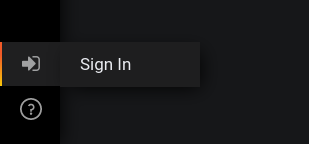
-
The admin credentials can be pulled from the following commands:
$ oc get secrets -n pelorus grafana-admin-credentials -o jsonpath='{.data.GF_SECURITY_ADMIN_USER}' | base64 -d $ oc get secrets -n pelorus grafana-admin-credentials -o jsonpath='{.data.GF_SECURITY_ADMIN_PASSWORD}' | base64 -d- Export the dashboard JSON.
- Open the dashboard, and select the Share... button.
- Select the Export tab.
- Click View JSON.
- Click Copy to Clipboard.
- Import as a new dashboard
- Click Create -> Import.
- Paste your JSON code in the box and click Load.
- Change the Name and Unique Identifier fields, and click Import.
- Make changes to the live dashboard. You can do this by clicking the dropdown by the panel names, and selecting Edit.
- Once you are happy with your changes, export your updated dashboard, and replace the existing content in the
GrafanaDashbaordCR.- Open the dashboard, and select the Share... button.
- Select the Export tab.
- Click View JSON.
- Click Copy to Clipboard.
- Open the appropriate
GrafanaDashboardCR file, and paste the new dashboard JSON over the existing.
NOTE:
Be sure to match the indentation of the previous dashboard JSON. Your git diffs should still show only the lines changed like the example below.
$ git diff charts/deploy/templates/metrics-dashboard.yaml diff --git a/charts/deploy/templates/metrics-dashboard.yaml b/charts/deploy/templates/metrics-dashboard.yaml index 73151ad..c470afc 100644 --- a/charts/deploy/templates/metrics-dashboard.yaml +++ b/charts/deploy/templates/metrics-dashboard.yaml @@ -25,7 +25,7 @@ spec: "editable": true, "gnetId": null, "graphTooltip": 0, - "id": 2, + "id": 3, "links": [], "panels": [ { @@ -323,7 +323,7 @@ spec: "tableColumn": "", "targets": [ { - "expr": "count (deploy_timestamp)", + "expr": "count (count_over_time (deploy_timestamp [$__range]) )", "format": "time_series", "instant": true, "intervalFactor": 1, @@ -410,7 +410,7 @@ spec: - Export the dashboard JSON.
- Click the signin button in the bottom right corner:
You're done! Commit your changes and open a PR!
Exporter Development
A Pelorus exporter is simply a Prometheus exporter. While they can technically be written in many languages, we've written ours in Python using the Prometheus python client library. We chose Python because it seems to be the most popular programming language for operations teams.
Exporter directory layout
The following is a recommended directory structure for a Pelorus exporter <NAME>.
.
├── charts
│ └── pelorus
│ ├── configmaps
│ │ └── <NAME>.yaml
│ └── values.yaml
└── exporters
├── <NAME>
│ ├── app.py
│ └── README.md
└── tests
└── test_<NAME>.py
Exporter installation sources
Each exporter can be deployed from the pre-built images or from the source code hosted in the accessible from the cluster GIT repository. Each exporter instance may be deployed using different method.
If not defined specifically, exporters are using pre-built container images with the stable tag from the following sources:
- Quay repository for the committime-exporter
- Quay repository for the failure-exporter
- Quay repository for the deploytime-exporter
- Quay repository for the releasetime-exporter
- Quay repository for the webhook-exporter
Pre-built Quay images
Each pull request involving exporters folder that is merged results in new exporters images that are tagged with the commit hash (for example, d6f6e6fa1c9d48ca1deeaf1c72585b94964cbf31 for the following Pull Request) and with the exporters version (for example, v2.0.11). The newest images have the additional latest tag.
Each new Pelorus release results in new exporters images that are tagged with all the previous tags and also stable tag.
These images are created using exporters/Containerfile file.
To build the image, in the exporters folder, run
To run the image, run
During Pelorus Helm deployment or update time, user have option to specify the image tag for each exporter instance individually. Example below shows two different tags for the commit time exporter and two tags for the failure exporter.
exporters:
instances:
- app_name: webhook-exporter
exporter_type: webhook
image_type: latest
- app_name: committime-github
exporter_type: comittime
image_tag: latest # Newest image from the last merged source code
env_from_secrets:
- github-credentials
env_from_configmaps:
- pelorus-config
- committime-config
- app_name: committime-gh-enterprise
exporter_type: comittime
image_tag: stable # By default it's `stable`, so we do not need to include image_tag here
env_from_secrets:
- github-enterprise-credentials
env_from_configmaps:
- pelorus-config
- comittime-enterprise-config
- app_name: failure-github
exporter_type: deploytime
image_tag: d6f6e6fa1c9d48ca1deeaf1c72585b94964cbf31 # Specific merge build
env_from_secrets:
- github-credentials
env_from_configmaps:
- pelorus-config
- my-failure-github-config
- app_name: jira-failure-exporter
exporter_type: failure
image_tag: v2.0.11 # Specific release
env_from_secrets:
- jira-credentials
env_from_configmaps:
- pelorus-config
- my-failure-jira-config
Pre-built custom images
This method can be used to deploy Pelorus with the user built images or pre-built images mirrored in other than quay.io registry.
In such case the exporter instance configuration needs to include image_name that is in a format of full path to the image including image :tag or just image path without the :tag part. Not including image :tag results to use default stable tag unless image_tag configuration option is specified.
Example of such exporter instances are below:
exporters:
instances:
- app_name: webhook-exporter
exporter_type: webhook
- app_name: committime-github
exporter_type: comittime
image_name: my.container.registry.io/pelorus/my-committime-exporter:latest # :stable would be used if no :latest was specified
env_from_secrets:
- github-credentials
env_from_configmaps:
- pelorus-config
- committime-config
- app_name: committime-gh-enterprise
exporter_type: comittime
image_name: my.container.registry.io/pelorus/my-committime-exporter # image tag specified in the image_tag line below
image_tag: mytag
env_from_secrets:
- github-enterprise-credentials
env_from_configmaps:
- pelorus-config
- comittime-enterprise-config
Image from source
By specifying source_url (and optionally source_ref), Pelorus exporters will use installation method that performs incremental builds of the exporter images using source from the GIT repository. Images are being stored in an OpenShift Container Platform registry and used during Pelorus deployment or update. Each instance that uses this method results in a new build. This method is recommended for development or unmerged bug-fixes as it may point to any GIT and any branch or GIT reference. By default source_ref points to master branch.
Example of such exporter instances are below:
exporters:
instances:
- app_name: committime-github
exporter_type: comittime
source_url: https://github.com/dora-metrics/pelorus.git
source_ref: refs/pull/567/head # References not merged GitHub pull request number 567
env_from_secrets:
- github-credentials
env_from_configmaps:
- pelorus-config
- committime-config
- app_name: committime-gh-enterprise
exporter_type: comittime
source_url: https://github.com/mypelorusfork/pelorus.git
source_ref: testbranch # Use testbranch from mypelorusfork org
env_from_secrets:
- github-enterprise-credentials
env_from_configmaps:
- pelorus-config
- comittime-enterprise-config
Dev Environment Setup
Python & Repo Setup
After cloning the repo, you'll need a python version that's >= 3.9 but <= 3.11.
Running make dev-env should be enough to get you started.
This will:
- check for the right version of python
- set up a virtual environment
- install required CLI tools such as helm, oc, tkn and ct, promtool, conftest (inside .venv/bin)
- install required python runtime and test dependencies
- install the exporters package
- set up pre-commit hooks
- configure
git blameto ignore large revisions that just changed formatting
Pre-commit
pre-commit is configured automatically when running make dev-env.
To configure it manually, run
To test it, run
To bypass pre-commit checks, pass the --no-verify (-n) flag to git commit command.
pre-commit configuration in .pre-commit-config.yaml file.
IDE Setup (VSCode)
Most of us use Visual Studio Code to do our python development. The following extensions for VSCode are useful. Each can be installed by hitting Ctrl+P and pasting the commands below.
-
Markdown Preview Github Styling
ext install bierner.markdown-preview-github-styles -
ext install ms-python.python
The python extension can activate your virtualenv automatically.
Code also comes with a nice debugger feature. Here is a starter configuration to use with our exporters. Just create a file called .vscode/launch.json in your pelorus/ project directory with the following content.
{
// Use IntelliSense to learn about possible attributes.
// Hover to view descriptions of existing attributes.
// For more information, visit: https://go.microsoft.com/fwlink/?linkid=830387
"version": "0.2.0",
"configurations": [
{
"name": "Commit Time Exporter",
"type": "python",
"request": "launch",
"program": "${workspaceFolder}/exporters/committime/app.py",
"console": "integratedTerminal",
"env": {
"API_USER": "<github username here>",
"GITHUB_TOKEN": "<personal access token here>",
"LOG_LEVEL": "INFO",
"APP_LABEL": "app.kubernetes.io/name"
}
},
{
"name": "Deploy Time Exporter",
"type": "python",
"request": "launch",
"program": "${workspaceFolder}/exporters/deploytime/app.py",
"console": "integratedTerminal",
"env": {
"LOG_LEVEL": "INFO",
"APP_LABEL": "app.kubernetes.io/name"
} },
{
"name": "Deploy Time Exporter",
"type": "python",
"request": "launch",
"program": "${workspaceFolder}/exporters/failure/app.py",
"console": "integratedTerminal",
"env": {
"SERVER": "<Jira server url>",
"PROJECT": "<Jira project ID>",
"API_USER": "<Jira username>",
"TOKEN": "<Jira personal access token>",
"LOG_LEVEL": "INFO",
"APP_LABEL": "app.kubernetes.io/name"
}
}
]
}
For more information, see the Debugging doc in VS Code.
Running locally
Running an exporter on your local machine should follow this process:
-
Set up your local dev environment:
make dev-env -
Activate your virtual environment
. .venv/bin/activate -
Set any environment variables required (or desired) for the given exporter (see Configuring Exporters to see supported variables).
export LOG_LEVEL=debug export TOKEN=xxxx export API_USER=xxxx -
Log in to your OpenShift cluster OR export KUBECONFIG environment variable
oc login --token=<token> --server=https://api.cluster-my.fun.domain.com:6443 # OR export KUBECONFIG=/path/to/kubeconfig_file -
(Optional) To avoid certificate warnings and some possible errors, you need to set up your local machine to trust your cluster certificate
- Download your cluster ca.crt file
- Add cert to system trust bundle
- Pass cert bundle with your login command
oc login --token=<token> --server=https://api.cluster-my.fun.domain.com:6443 --certificate-authority=/etc/pki/tls/certs/ca-bundle.crt
-
Start the exporter
python exporters/committime/app.py
At this point, your exporter should be available at http://localhost:8080
curl http://localhost:8080/metrics
- (Optional) Webhook exporter
Webhook type exporter has an additional URL target http://localhost:8080/pelorus/webhook, that allows to receive POST data, for example using curl:
# Sample JSON payload files are in the exporters/tests/data directory
$ cd exporters/tests/data/
# JSON with payload (-d flag) must match the event type (-H "X-Pelorus-Event" flag):
$ curl -X POST http://localhost:8080/pelorus/webhook -d @./webhook_pelorus_failure_created.json -H "Content-Type: application/json" -H "User-Agent: Pelorus-Webhook/test" -H "X-Pelorus-Event: failure"
Operator Development
To create a new version (or pre-release) of Pelorus operator you must be logged into podman (podman login command) and then run
To deploy it to OpenShift marketplace, a pull request must be created in Openshift Community Operators repository. The Pelorus operator source code that is deployed to OpenShift marketplace is stored in operators/pelorus-operator/ folder.
The operator image and pull request creation are automated by the project CI. Check Versioning Process section for more information
API specification
Operator uses OpenAPI Specification under the rugs. This is useful when we want to add field validations, for example.
Helpful links for understanding Operator API specification:
- https://swagger.io/docs/specification/about/
- https://sdk.operatorframework.io/docs/olm-integration/generation/
UI rendering
OpenShift allows custom UI rendering for Operator form view.
Helpful links for understanding OpenShift UI rendering:
- https://github.com/openshift/console/blob/master/frontend/packages/operator-lifecycle-manager/src/components/descriptors/reference/reference.md
- https://cloud.redhat.com/blog/openshift-4-2-declarative-dynamic-ui-for-your-operator
Testing
To test it out from image, run
To clean it up, run
During PRs, the CI builds a test image running
export REPOSITORY=quay.io/pelorus
export pr_type=opened
export pr_number=NUMBER
export commit_hash=HASH
cd exporters
docker image build --tag $REPOSITORY/rc-pelorus-exporter:vpr$pr_number-$commit_hash -f Containerfile .
docker push --all-tags $REPOSITORY/rc-pelorus-exporter
cd ..
cd pelorus-operator
export TEST_VERSION=pr$pr_number-$commit_hash
export CURRENT_OPERATOR_VERSION=$(grep "VERSION ?= " Makefile | cut -c 12-)
export CURRENT_CHART_VERSION="$(grep '^version: ' helm-charts/pelorus/Chart.yaml | cut -c 10-)"
export DEFAULT_OPERATOR_IMAGE=$REPOSITORY/pelorus-operator:$CURRENT_OPERATOR_VERSION
export TEST_OPERATOR_IMAGE=$REPOSITORY/rc-pelorus-operator:$TEST_VERSION
export DEFAULT_EXPORTER_IMAGE="$REPOSITORY/pelorus-{{ .exporter_type }}-exporter:{{ .image_tag | default \"v$CURRENT_CHART_VERSION\" }}"
export TEST_EXPORTER_IMAGE="$REPOSITORY/rc-pelorus-exporter:{{ .image_tag | default \"v$TEST_VERSION\" }}"
sed -i "s,$DEFAULT_OPERATOR_IMAGE,$TEST_OPERATOR_IMAGE,g" bundle/manifests/pelorus-operator.clusterserviceversion.yaml
sed -i "s,$DEFAULT_EXPORTER_IMAGE,$TEST_EXPORTER_IMAGE,g" helm-charts/pelorus/charts/exporters/templates/_imagestream_from_image.yaml
sed -i "s,$DEFAULT_EXPORTER_IMAGE,$TEST_EXPORTER_IMAGE,g" helm-charts/pelorus/charts/exporters/templates/_deploymentconfig.yaml
sed -i "s,$CURRENT_OPERATOR_VERSION,$TEST_VERSION,g" Makefile
sed -i "s,pelorus-operator,rc-pelorus-operator,g" Makefile
find . -type f | xargs sed -i "s,$CURRENT_OPERATOR_VERSION,$CURRENT_OPERATOR_VERSION-$TEST_VERSION,g"
find . -type f | xargs sed -i "s,$CURRENT_CHART_VERSION,$CURRENT_CHART_VERSION-$TEST_VERSION,g"
helm dep update helm-charts/pelorus
rm -r helm-charts/pelorus/charts/*.tgz
make podman-build
make bundle-build
make podman-push
make bundle-push
Testing Pull Requests
The following are notes and general steps for testing Pull Requests for specific types of changes.
To checkout PR we recommend using GitHub CLI, which simplifies process of pulling PRs.
Ensure you have Pelorus GitHub project Forked into your GitHub user space.
Checkout the PR on top of your fork.
git clone git@github.com:<your_github_username>/pelorus.git
cd pelorus
gh pr checkout 535
# If asked:
# ? Which should be the base repository, select:
# > dora-metrics/pelorus
Dashboard Changes
-
Checkout the PR on top of your fork.
-
Install Pelorus from checked out fork/branch.
NOTE:
In most cases you can deploy changes to an existing deployment to retain existing data.
-
Log into Grafana via the grafana route.
oc get route grafana-route -n pelorus -
Click on the dashboard containing changes, and visually validate the behavior change described in the PR.
NOTE:
Eventually we'd like to have some Selenium tests in place to validate dashboards. If you have skills in this area let us know!
Exporter Changes
Each PR runs exporter tests in the CI systems, however those changes can be tested locally in a very similar way they run in the CI.
-
Checkout the PR on top of your fork.
-
Set up the dev environment
make dev-env -
Activate your virtual environment
. .venv/bin/activate -
Check what type of tests you can run
make help -
As an example run unit tests using
make unit-tests. -
Gather necessary configuration information.
- Run exporter locally. You can do this either via the command line, or use the provided VSCode debug confuration to run it in your IDE Debugger.
- Once exporter is running, you can test it via a simple
curl localhost:8080. You should be validating that:- You get a valid response with metrics.
- Confirm the format of expected metrics.
Helm Install changes
For testing changes to the helm chart, you should just follow the standard install process, then verify that:
- All expected pods are running and healthy
- Any expected behavior changes mentioned in the PR can be observed.
A different way is to simply run e2e-tests against your cluster. To do so, first export the necessary secrets to run the script, by running
export TOKEN=<YOUR_GITHUB_TOKEN>
export GITLAB_API_TOKEN=<YOUR_GITLAB_TOKEN>
export GITEA_API_TOKEN=<YOUR_GITEA_TOKEN>
export BITBUCKET_API_USER=<YOUR_BITBUCKET_USER>
export BITBUCKET_API_TOKEN=<YOUR_BITBUCKET_TOKEN>
export AZURE_DEVOPS_TOKEN=<YOUR_AZURE_DEVOPS_TOKEN>
export JIRA_USER=<YOUR_JIRA_USER>
export JIRA_TOKEN=<YOUR_JIRA_TOKEN>
export PAGER_DUTY_TOKEN=<YOUR_PAGER_DUTY_TOKEN>
Then, log in to your OpenShift cluster and ENSURE your pelorus namespace does not exist (if it exist, you can delete it running oc delete namespace pelorus), and run
./scripts/run-pelorus-e2e-tests.sh -o konveyor -a -t
To run e2e-tests from current branch, first create a PR in Pelorus project for it and export the necessary environment variables to run the script, by running
For more information, run
To delete the objects created by the script, run
curl https://raw.githubusercontent.com/konveyor/mig-demo-apps/master/apps/todolist-mongo-go/mongo-persistent.yaml | oc delete -f -
helm uninstall pelorus --namespace pelorus
helm uninstall operators --namespace pelorus
You can do some rudimentary linting with make chart-lint.
We are in the process of refactoring our helm charts such that they can be tested more automatically using helm chart-testing. Some general guidelines are outlined in the CoP Helm testing strategy. More to come soon.
Versioning Process
Pelorus has the following versions
To simplify it, the repository, all exporters and all helm-charts versions are the same (which follow semantic versioning conventions) and each time one of them is bumped, the others are also bumped.
Pelorus versions should be bumped anytime a change to exporters code (exporters folder), or to helm-charts (charts folder) or even to operator code (pelorus-operator folder), is made. This is enforced by the project CI.
Update during development version
After finishing a development change that modified any of the code that requires a version bump, run
to update the pre-release version.Create a release
To create a release on top of development changes, first create an issue for the release, using the release issue template.
Then, create a branch for the release you are about to make.
Then run the update_projects_version script using the -l (--labels) flag. It accepts one of the labels major, minor or patch for each of its 2 entries. The first entry is the chart version label and the second the operator version label.
Examples:
-
To make a MINOR chart version and MAJOR operator version release, run
-
To make both chart version and operator version PATCH release, run
A release pull request should only contain the changes from the script run
Create the pull request, using the release template.
If it is a minor or major chart release, ensure that the pull request is labeled with "minor" or "major" label.
After the pull request is merged, on the Pelorus releases page, click edit on the latest Draft and click Publish Release to make a GitHub release.
To finish, review the PR opened by the CI in community operators repository and approve it to make the operator available in OpenShift marketplace.
Testing the Docs
Our documentation gets published via readthedocs, via the mkdocs framework. Mkdocs can be run locally for testing the rendering of the markdown files. If you followed the local setup instructions above, you should already have mkdocs installed.
Stand up the local server by running
To stop it, runCTRL+C.
If an error with KeyError: 'Regular' appears when testing the the documentation, run
The mkdocs config is controlled by the mkdocs.yml file in the root of this project. All of the documents that will be served are in the /docs folder.
To generate diagrams images, run